If you would like to follow your Twitter updates when you are still in your blog, you can do this by adding a Twitter Website Widget. Having a Twitter Website Widget is also another great way to engage your visitors. If visitors are spending more time in your website, they are more likely to click some of your links or to view some more pages.
There are different ways to insert a Twitter Widget in a website. One way is by use of free Widgets that are readily available in the internet. Some of the Twitter Widgets that you can use are;
- Twitter Search Widget
- Twitter List Widget
- Twitter Search Widget
- Twitter Faves Widget
- Twitter Profile Widget
Blastcasta.com is also another great website where you can find free widgets. If you would like to use any of the above listed widget, you only need to visit the website, fill in your user name or any other details, customize your Twitter appearance, then copy and paste the code in your website.
For those using Blogger Blogspot, you can insert a Twitter Widget using the following steps;
- Login to your Dashboard
- Click on layout (new interface) or Design (old interface)
- Click on Add Gadget
- A pop up window will opens
- On the left side bar menu, click on Featured
- Scroll down the page and select Twitter Updates Icon
- Another pop up window will appear with configure gadget form. Fill in all the necessary information needed.
- Click on Update. A preview of latest Twitter messages will be displayed just below follow me on Twitter link.
- Click on Save and you are done.
Do not forget to position your gadget in the right place where you want the updates to be displayed.

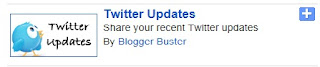

0 comments:
Post a Comment