An easy way to promote your blog in social networks like Facebook is to have it set in a such way that whenever you udpate your contents, the new post is automatically posted in social networks like Twitter and Facebook. Though, there are a few websites like seesmic.com, which provides tools that you can use to automatically post your contents in various networks.
Other way to do this is by using your Twitterfeed.com and Facebook Twitter application to connect to blog.
Using Twitterfeed.com
- Go to Twitterfeed.com
- You need to sign up for a new account if you do not have one already.
- Once you have signed up, login to your dashboard
- On the left side, click on Create New Feed
- Fill in the name of your blog
- The blog URL or RSS Feed URL
- Click on Advanced settings to set the update frequency.
- On Post Content drop down menu, select to either include; title and description, title alone or description alone. Change any other information that you feel it is necessary to change.
Once you are done click on Continue to Step 2. You will receive a message that shows that the feed was successfully created.
The next step is to connect your blog to your Twitter, Facebook and Linkedin accounts. Click on any of the social networks of your choice. For this example, I have used the Twitter link.
You can choose to use an existing Twitter account or Authenticate a new Twitter account. When you click on Authenticate Twitter (blue link), you will be taken to the Twitter website.
Fill in your Twitter email address and user name and then click on Authorize App. Wait for a few minutes and your will be redirected back to Twitterfeed.com page. A message will be displayed which shows that your Twitter authorization was successful. Click on Create Service. You will receive the final message showing that the service was created successfully. Repeat the same steps shown above to connect your blog to Facebook and linkedin.
Using Facebook Twitter Application
Go to http://apps.facebook.com/twitter/
Click on Go to Twitter Profile Settings to Start
On the your Twitter profile page, scroll down until where you will find Post your Tweet to Facebook link.
Click on Post your Tweet to Facebook link and login to your Facebook account. Allow the application to connect to your Facebook profile page by clicking on Allow. A message will be displayed on your Twitter Profile Page showing that you are now connected to Facebook. Click on Save Changes and you are done.

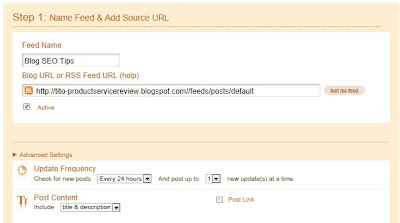





0 comments:
Post a Comment