First, you need a Google gmail account to continue with this process. Go to Google Webmaster Tool page, search for the following "Link Contents to a Google Profile". At the bottom of the page, you will find these two options:
Option 1: Add your name and email to your content (this is recommended for sites with multiple authors).
Option 2: Link your content to your Google Profile and vice versa.
I used the second option which is much easier and direct to use. Click on the link and it opens to a new window with two options to choose from; I chose the first option to use a snippet code. Create your gplus button by placing your Google+ profile URL, select image size and copy and paste the snippet code in your HTML. This is how the window looks likes. I pasted mine on the left side bar of my other blog (titotito091.blogspot.com).
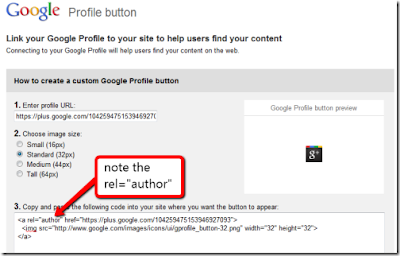 The next step is to add a reciprocal link back from your profile to the site that you already put the the snipped code.
The next step is to add a reciprocal link back from your profile to the site that you already put the the snipped code.
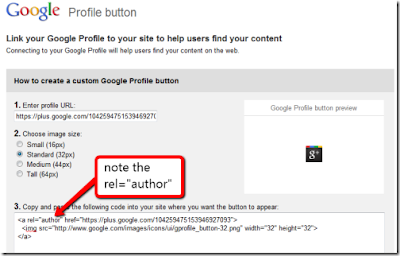 The next step is to add a reciprocal link back from your profile to the site that you already put the the snipped code.
The next step is to add a reciprocal link back from your profile to the site that you already put the the snipped code.Go to Google Profile Page - Edit Profile - Contributor To - Click on Add Custom Link ( add the URL of your blog that you put the code and name it, change the visibilty of the link to public or whatever you want) and then Click on Save. You can test whether your are successful in linking your profile by clicking on the gplus button.
It should take you to Google Profile Page. Once you are through doing this, you are required to fill up a form and submit it to Google for authorship request for implementation purposes or other issues that may need to be tackled. Though Google do acknowledge that, it is not possible to attend to all requests.
0 comments:
Post a Comment